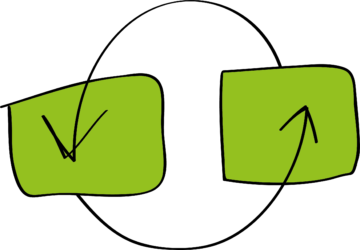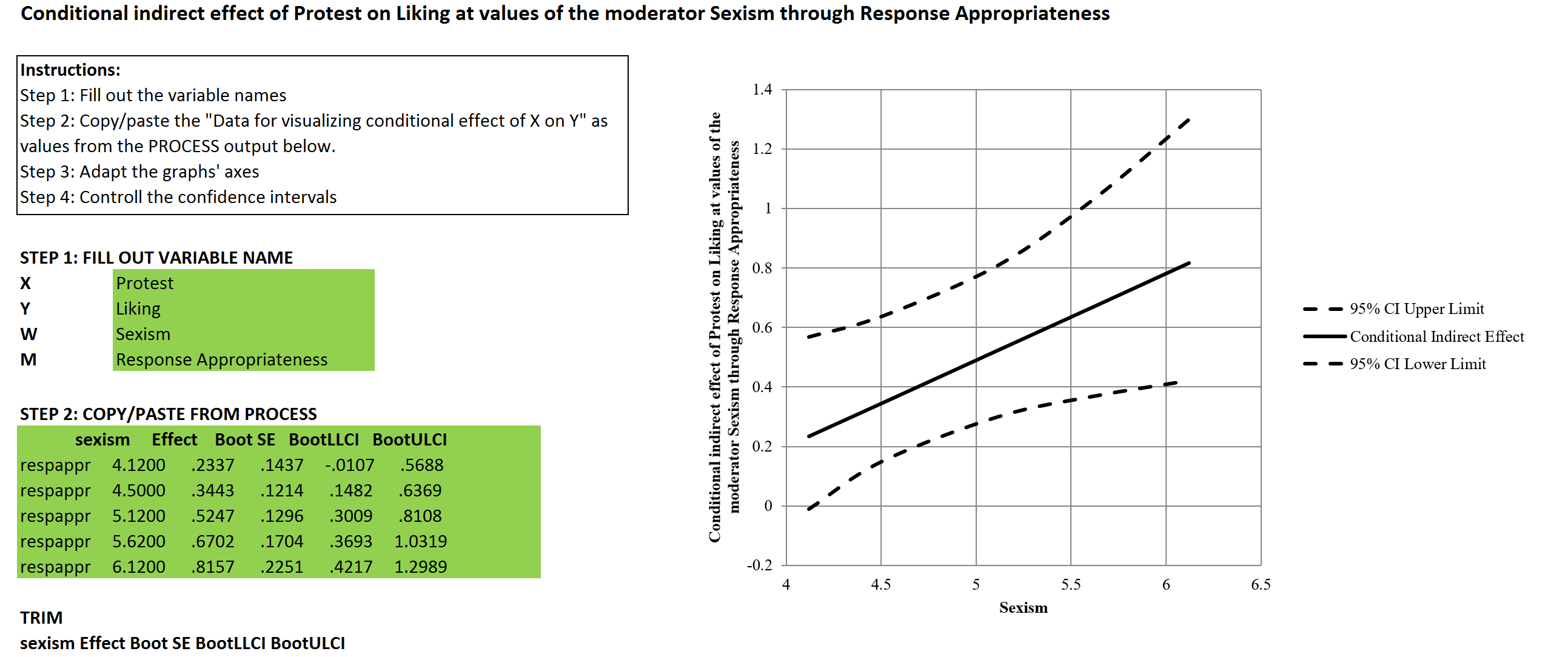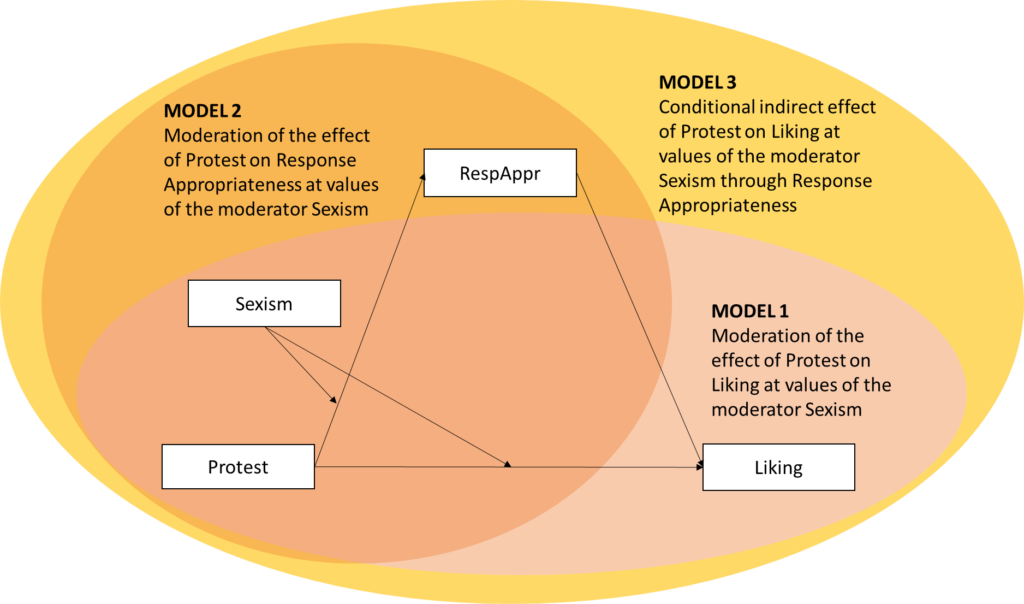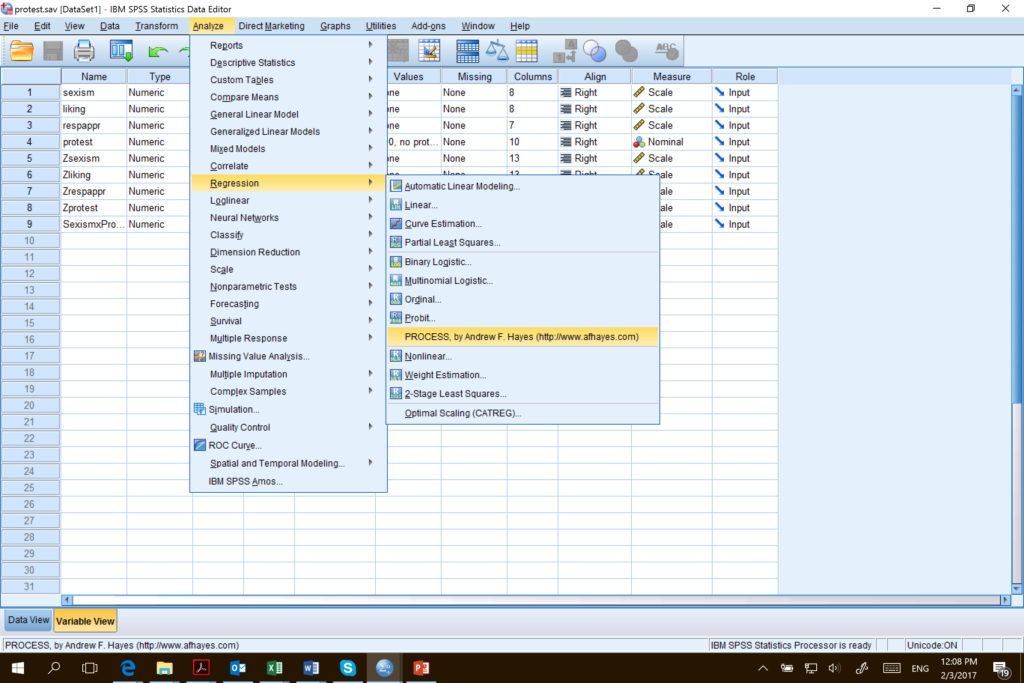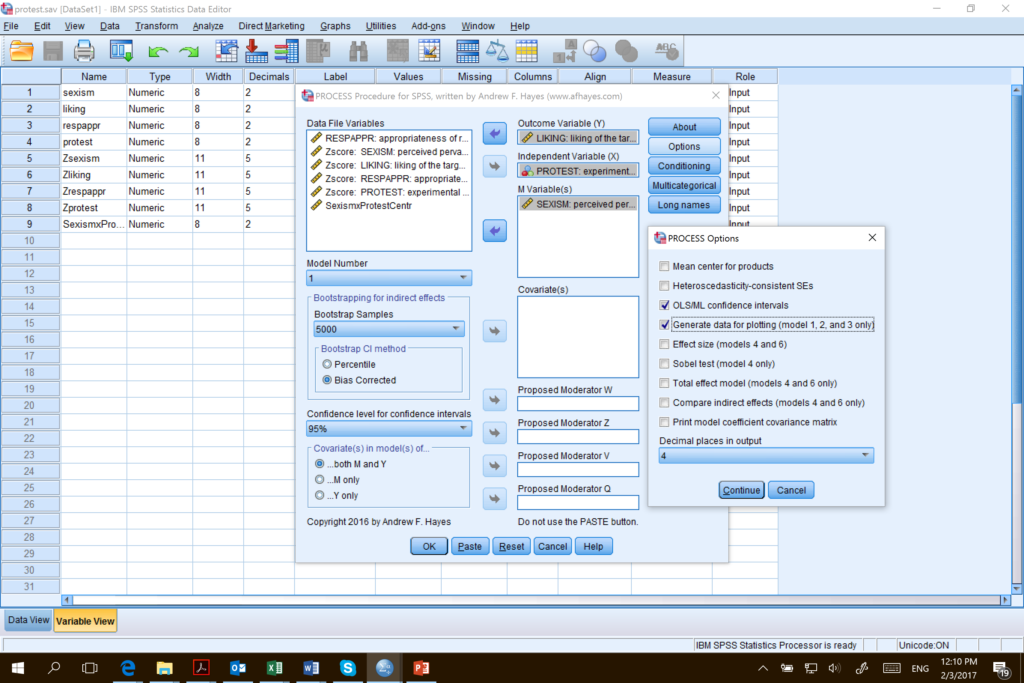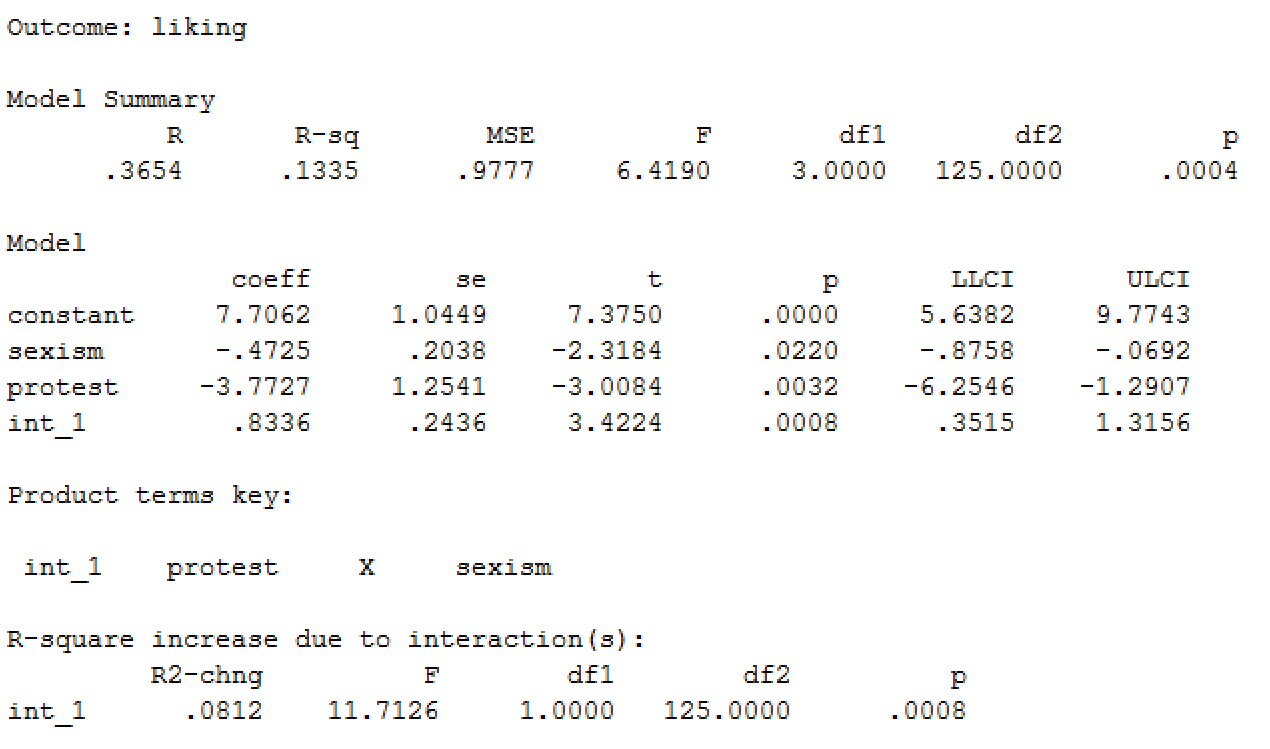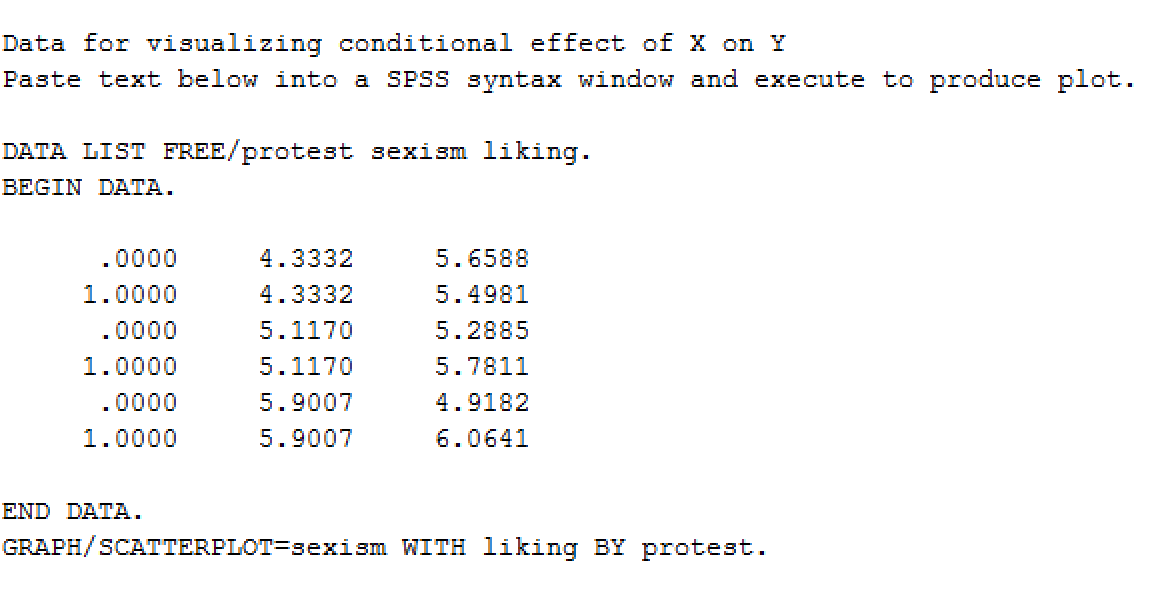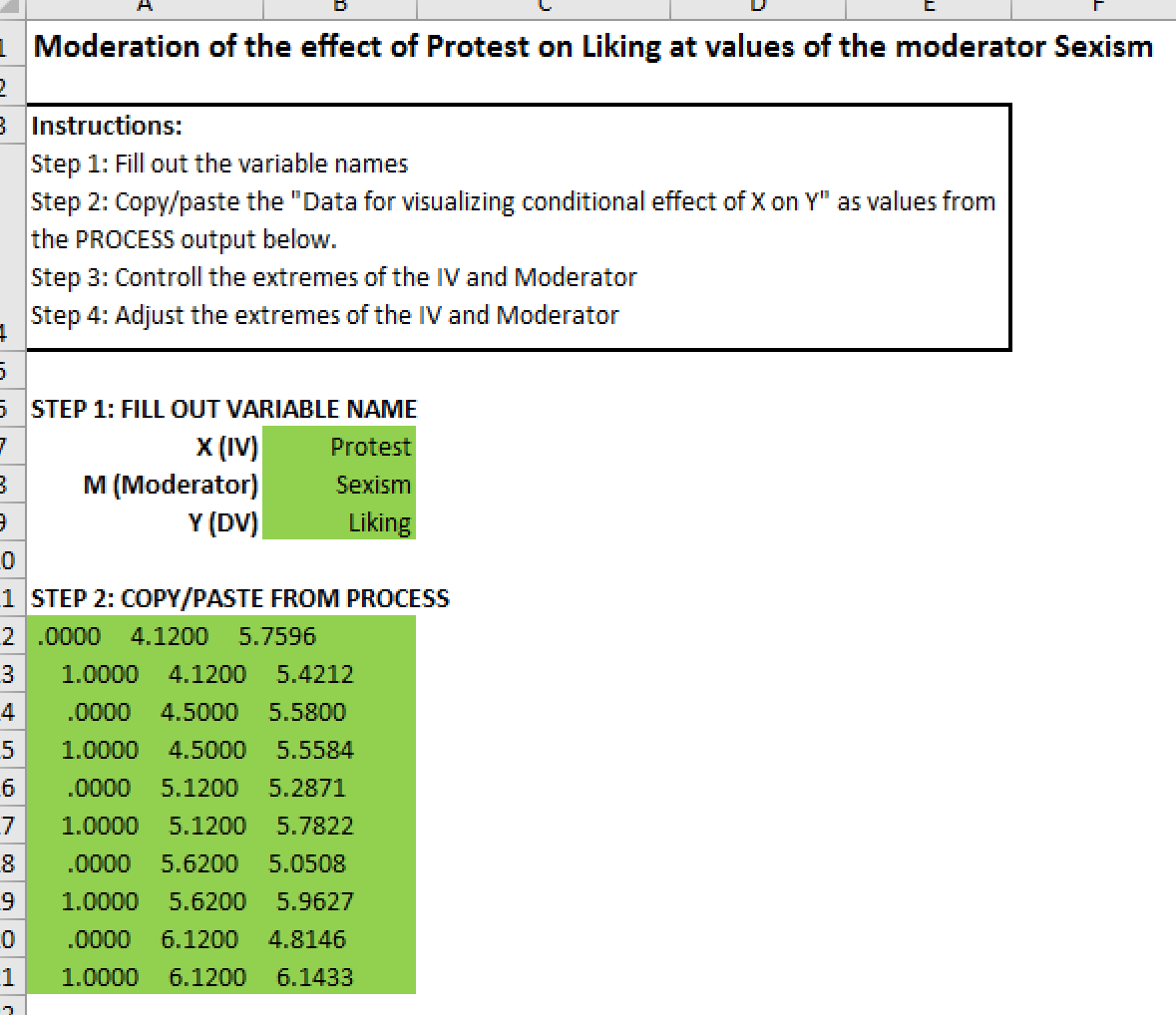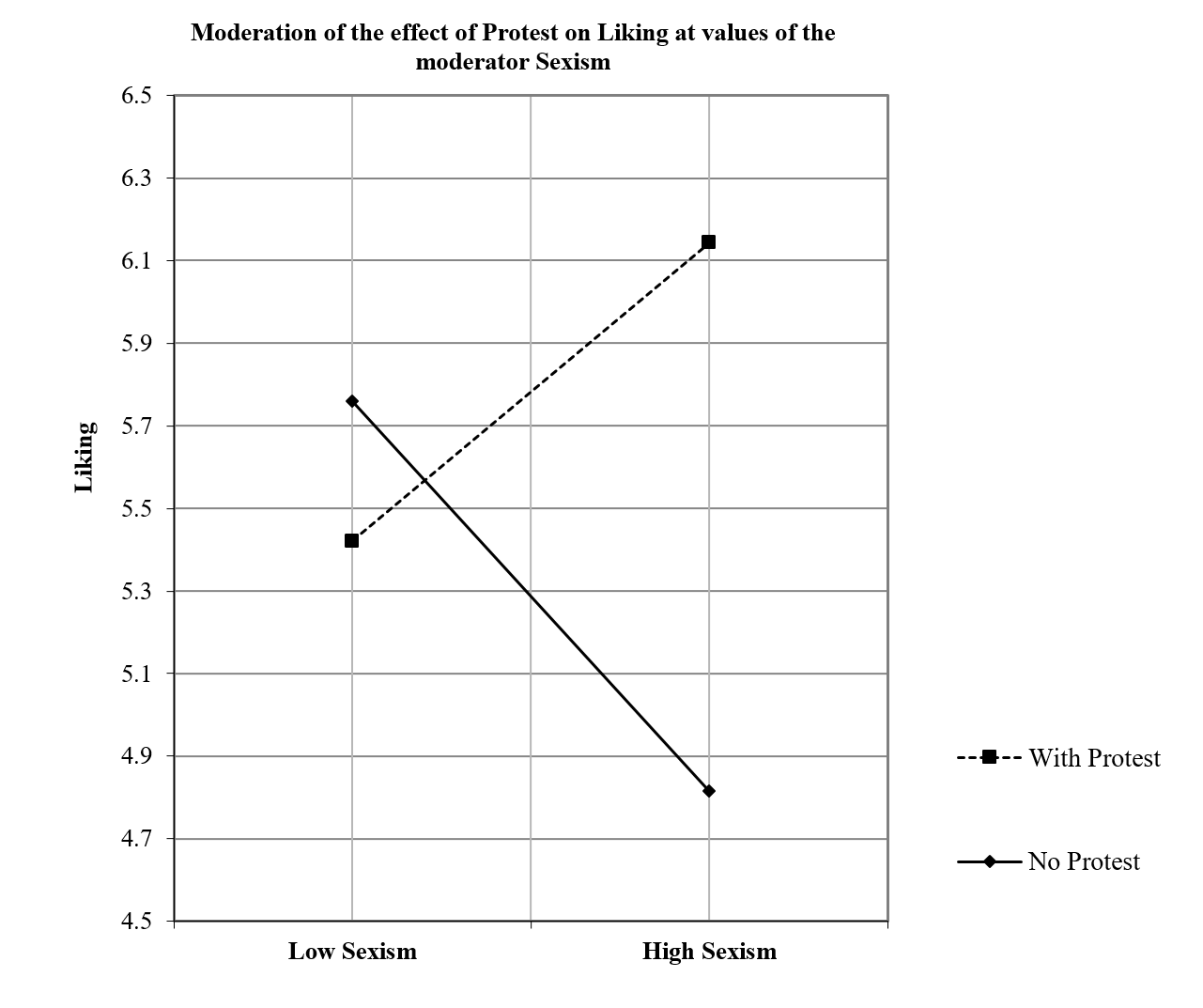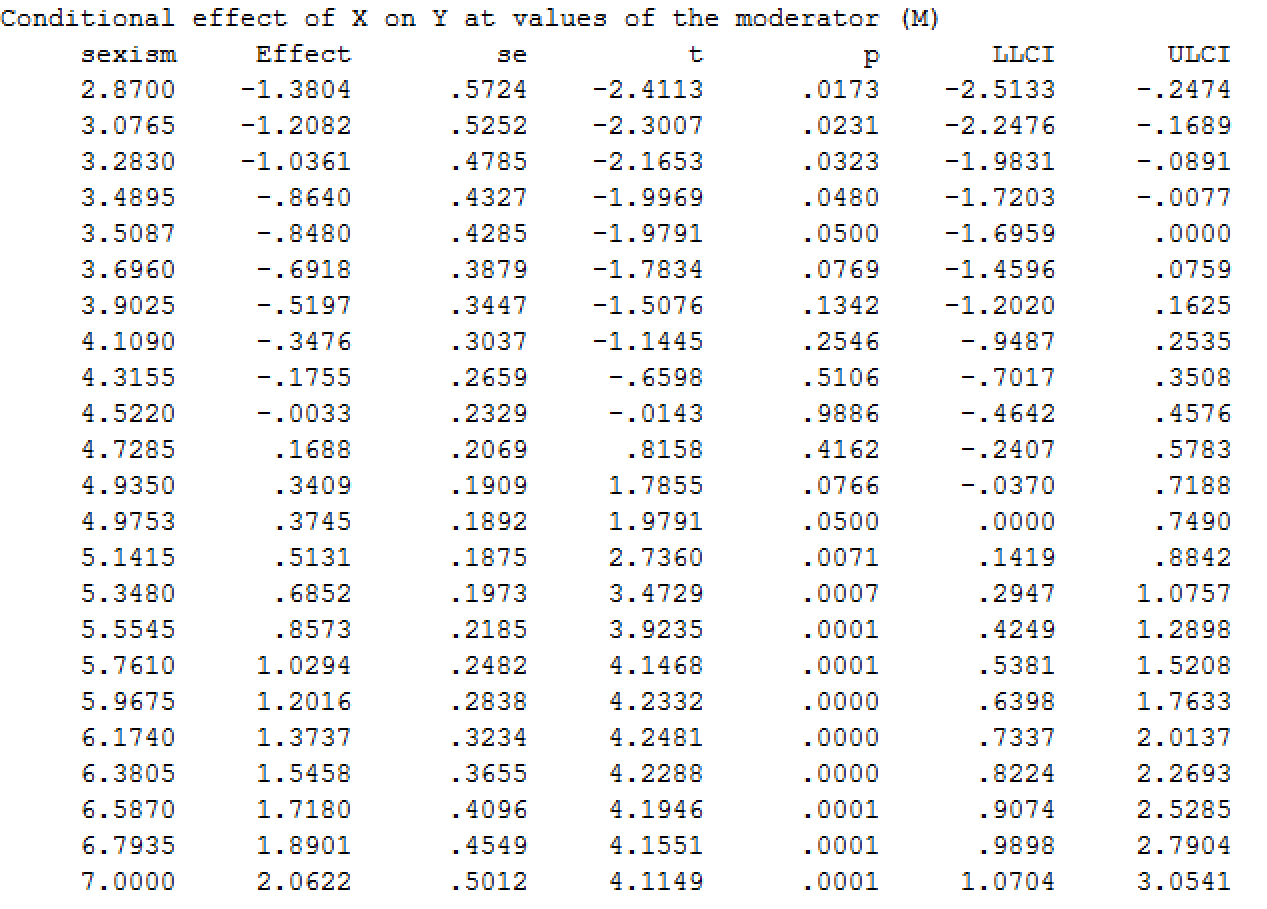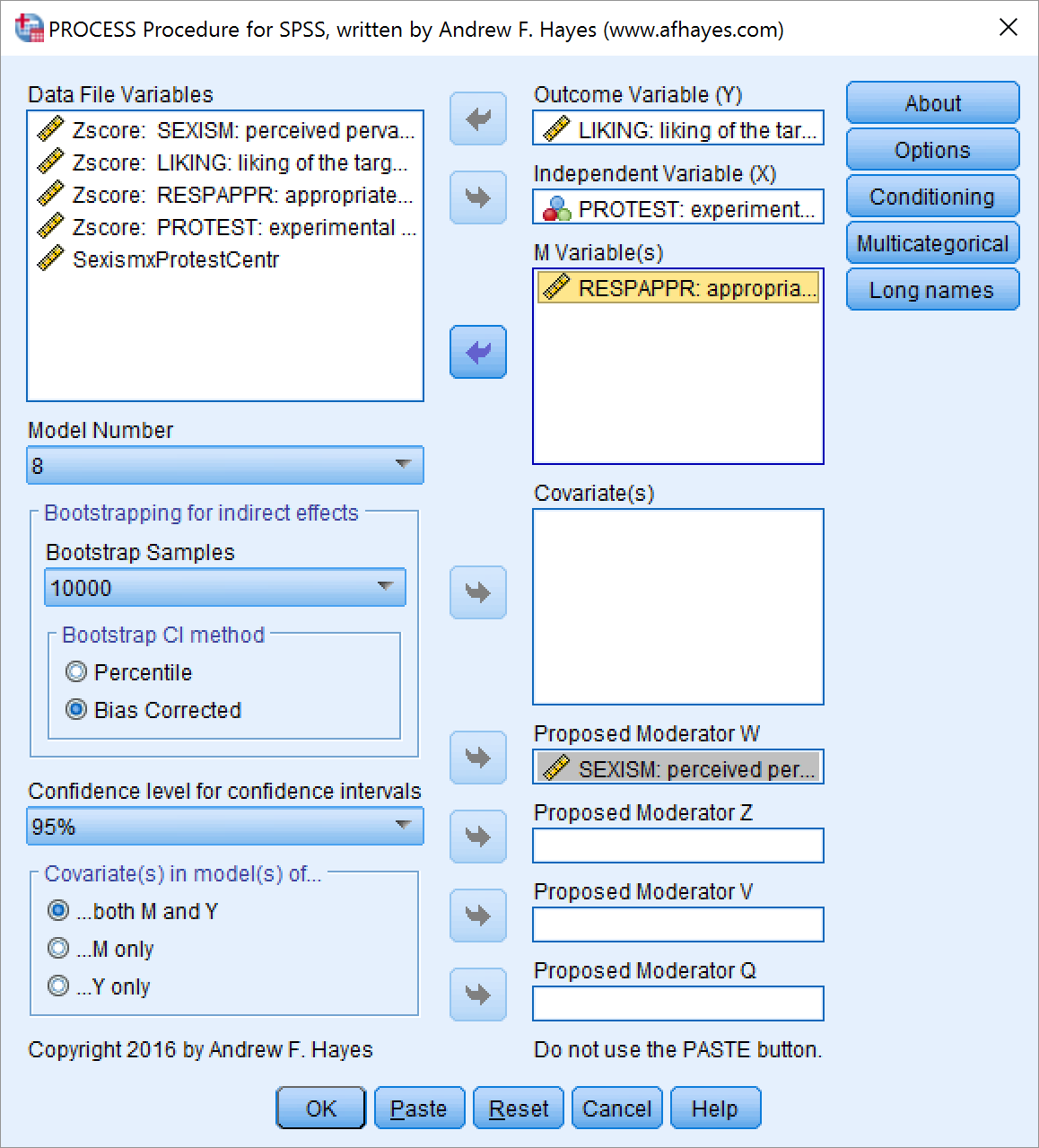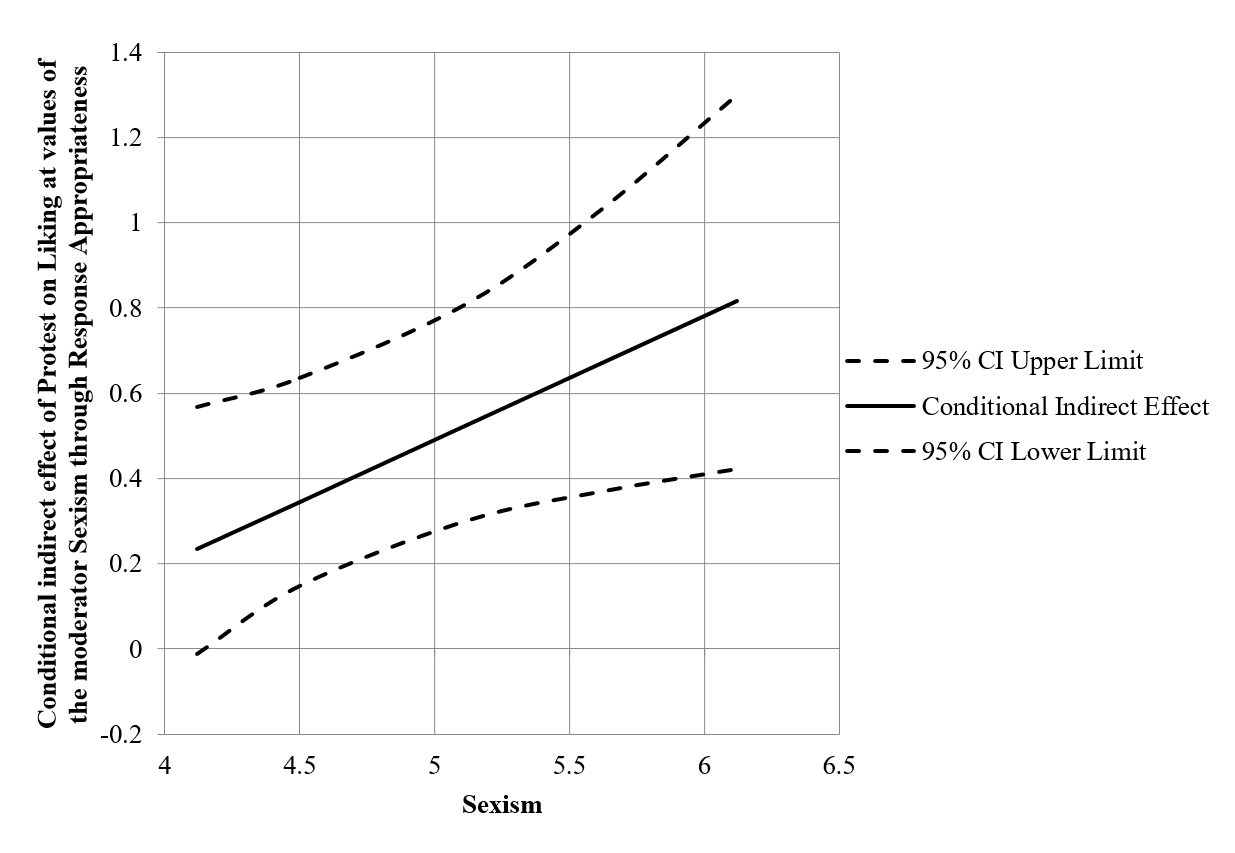NOTE: 11 December 2017 – This blog is about the PROCESS v2.16 version. We have also an example with PROCESS v3.0!
This blog is about graphing conditional indirect effects with the help of SPSS with the PROCESS v2.16 macro, and our MD2C Graphing moderated mediation Excel template.
The case that we used is based on the article of Garcia et al. (2010), and you can find a detailed elaboration of this case in Andrew Hayes’ book Introduction to Mediation, Moderation, and Conditional Process Analysis (Hayes, 2013). You can download the data from Hayes’ website: http://afhayes.com/introduction-to-mediation-moderation-and-conditional-process-analysis.html and you can also download the process macro for SPSS and SAS (and much more) from one of his sites: http://www.processmacro.org/
In this case, it’s about the lawyer Catherine that missed a promotion, which was given to a less qualified male peer. Garcia et al (2010) wanted to find out how much Catherine was liked. Besides, they divided their group of respondents, existing of 129 women, into 2 groups. One group was told that Catherine protested against this decision to the senior partners, where the other group was told that Catherine did not protest. Furthermore, they asked the participants to fill out the Modern Sexism Scale, to measure their beliefs in the pervasiveness of sex discrimination, which the research expected to modify the effect of protesting versus not-protesting on how much they liked Catherine. Lastly, they asked the participants how appropriate the found Catherine’s response.
In this blog we are purely focusing on the graphing part. If you would like to know more about the case, we would highly recommend you to read the book.
To start the analysis, you first have to download the data and install the PROCESS macro. The dataset we are going to use is protest.sav.
This file contains the answers of 129 women, with the following columns:
- SEXISM: perceived pervasiveness of sex discrimination
- LIKING: liking of the target
- ESPAPPR: appropriateness of response
- PROTEST: experimental condition (0 = no protest, 1 = protest)
The model (with submodels) we are going to work with is the following:
First we are going to look at the moderation of and the conditional effect of whether Catherine protest or not on how much she is liked by the participants at values of the moderator sexism, representing their beliefs in the pervasiveness of sex discrimination.
Secondly we are going to look at the moderation of and the conditional effect of whether Catherine protest or not on how appropriate the participants found her response at values of the moderator sexism, representing their beliefs in the pervasiveness of sex discrimination.
Thirdly, we are going to test the conditional indirect effect of whether Catherine protest or not on how much she is liked by the participants at values of the moderator sexism, representing their beliefs in the pervasiveness of sex discrimination though how appropriate they found her response.
With the help of Hayes’ PROCESS macro and our Excel template, it’s easy for you to visualize these effects.
Model 1
We start with the moderation of the effect of whether Catherine protest or not on how much she is liked by the participants at values of the moderator sexism, representing their beliefs in the pervasiveness of sex discrimination.
Therefore, we open the dataset in SPSS and to the PROCESS macro (Analyze – Regression – PROCESS:
Then we select the variables, and set the model to “Model 1” as we want to check the moderation first. Besides, we select the option to generate data for plotting. Finally, we also select the option that we want percentiles for the pick-a-point condition and that we want to use the Johnson-Neyman technique to probe the interaction:
The output file from this PROCESS macro will get you all the results you need. First you get the model overview:
Then we ignore the conditional effects for now and scroll to the “Data for visualization” part:
You can copy/paste this part in the first tab of our template to make a graph:
This will result in the next graph:
Here you can clearly see the differences of those that were told that Catherine protested versus those that were told that she did not protest, but this effect changes depending on the beliefs of pervasiveness of sex discrimination. However, we don’t know anything about the significance of these effects. Therefore, we scroll to the part about the conditional effect:
You can copy/paste this data into the second tab of our template:
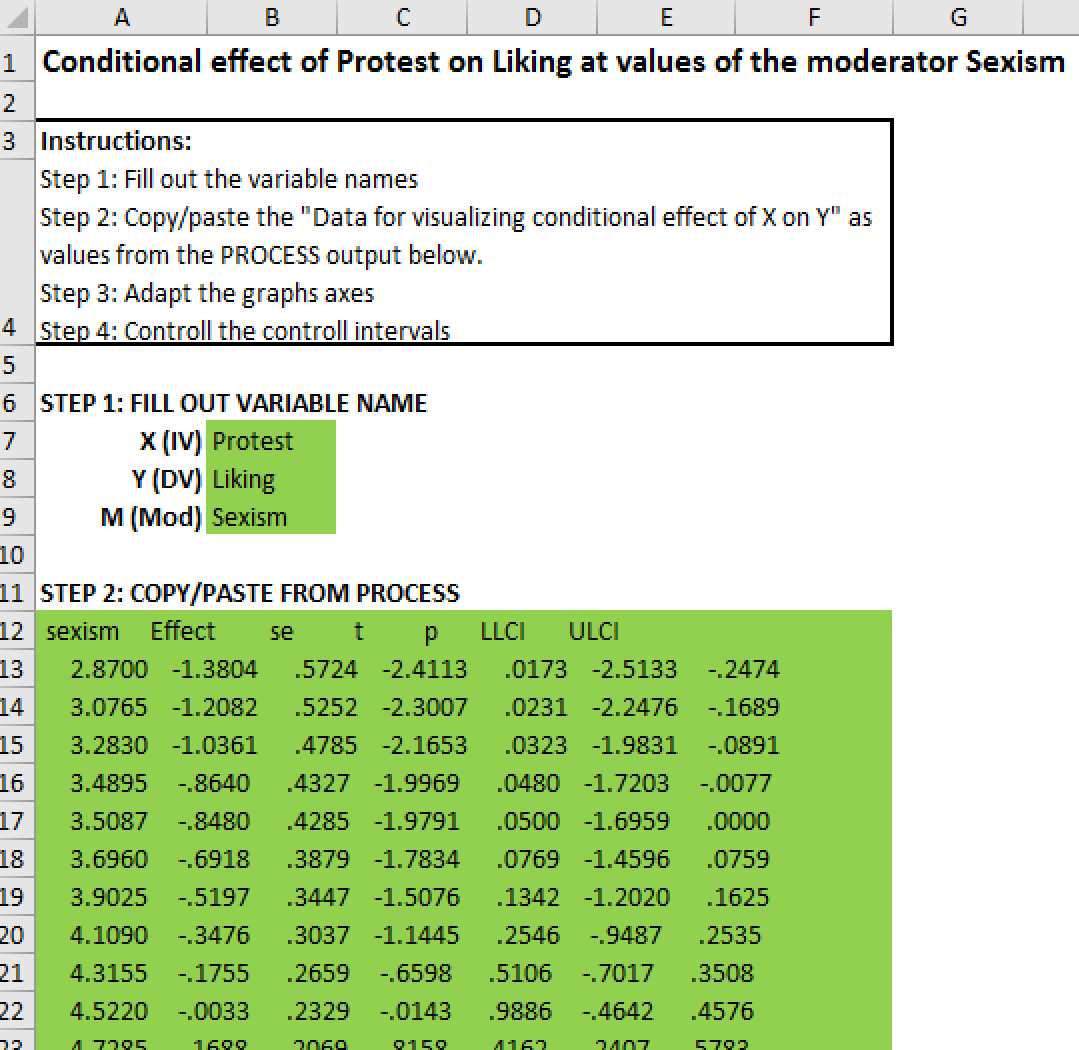 This results in the next graph, which shows you the conditional effect of Protest on Liking at values of the moderator Sexism, including the confidence intervals:
This results in the next graph, which shows you the conditional effect of Protest on Liking at values of the moderator Sexism, including the confidence intervals:
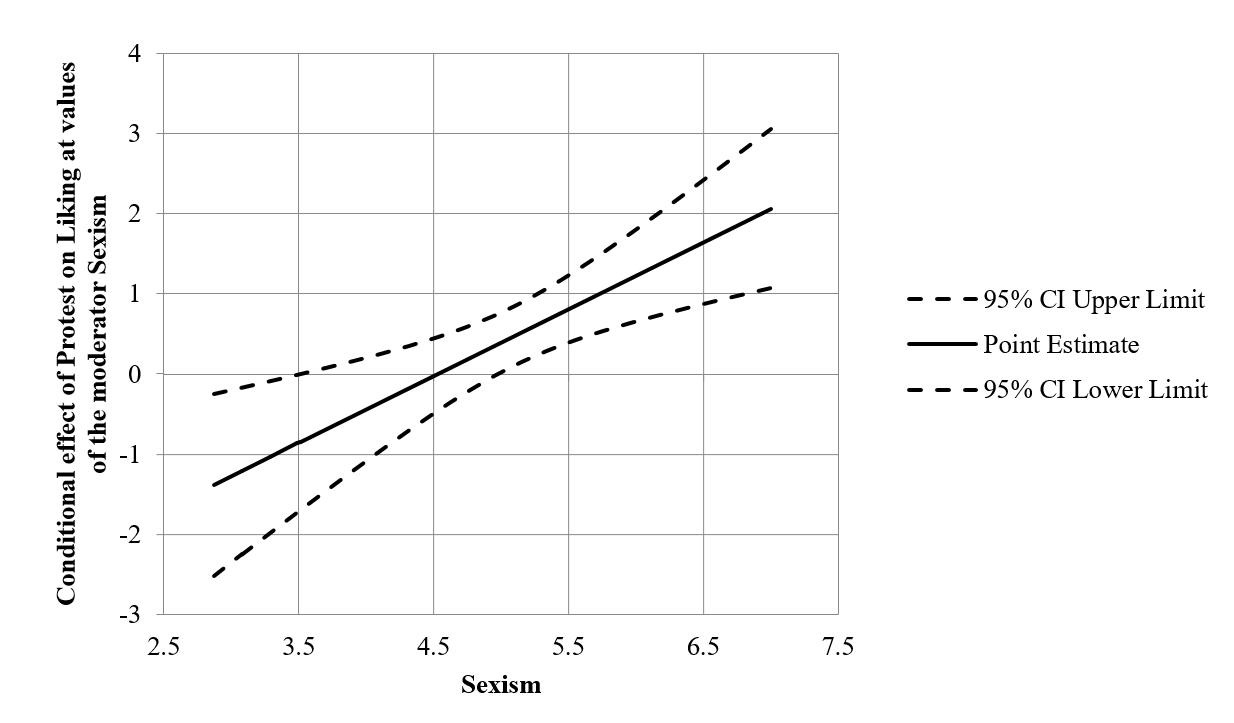 Model 2
Model 2
You can now repeat the prior steps for model 2.
Model 3
Finally, we make model 3, by selecting the required variables, and set the model number to “8”, and boostrapping to “10000”. In this case, “SEXISM” is now a shifted to “Proposed Moderator W”, where “RESPAPPR” is the “M variable”:
The output now provides you with the data to build a graph to visualize the Conditional indirect effect of Protest on Liking at values of the moderator Sexism through Response Appropriateness. The get this data, we have to scroll to the “DIRECT AND INDIRECT EFFECTS” part of the output, and copy/paste the second part of the “conditional indirect effect(s)” part, including the mediator:
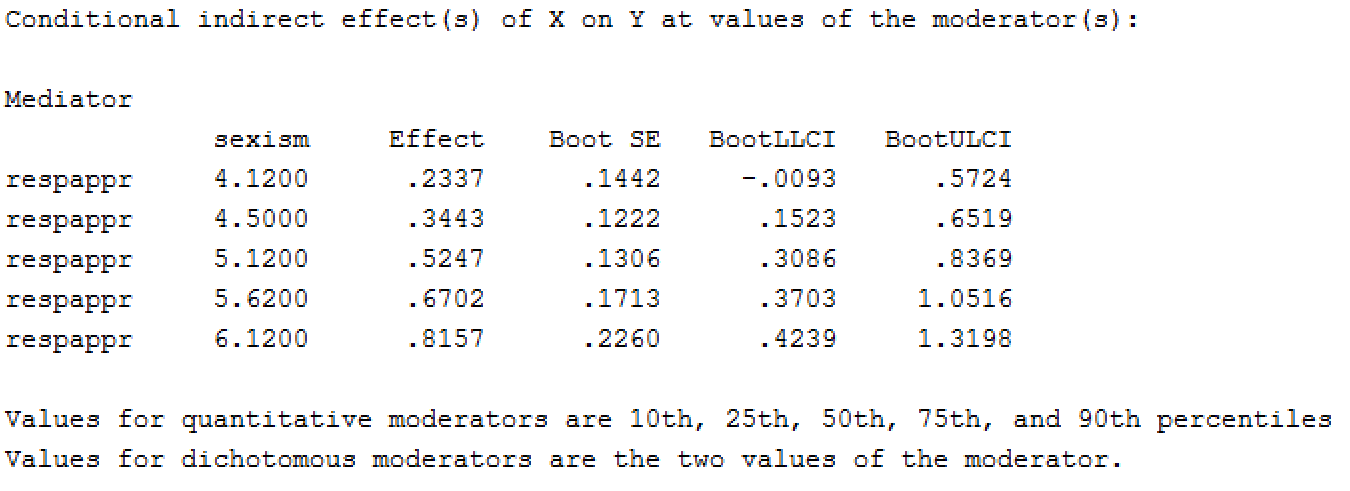 We can copy this data into the “ModMed” (=Moderated Mediation) tab of the template:
We can copy this data into the “ModMed” (=Moderated Mediation) tab of the template:
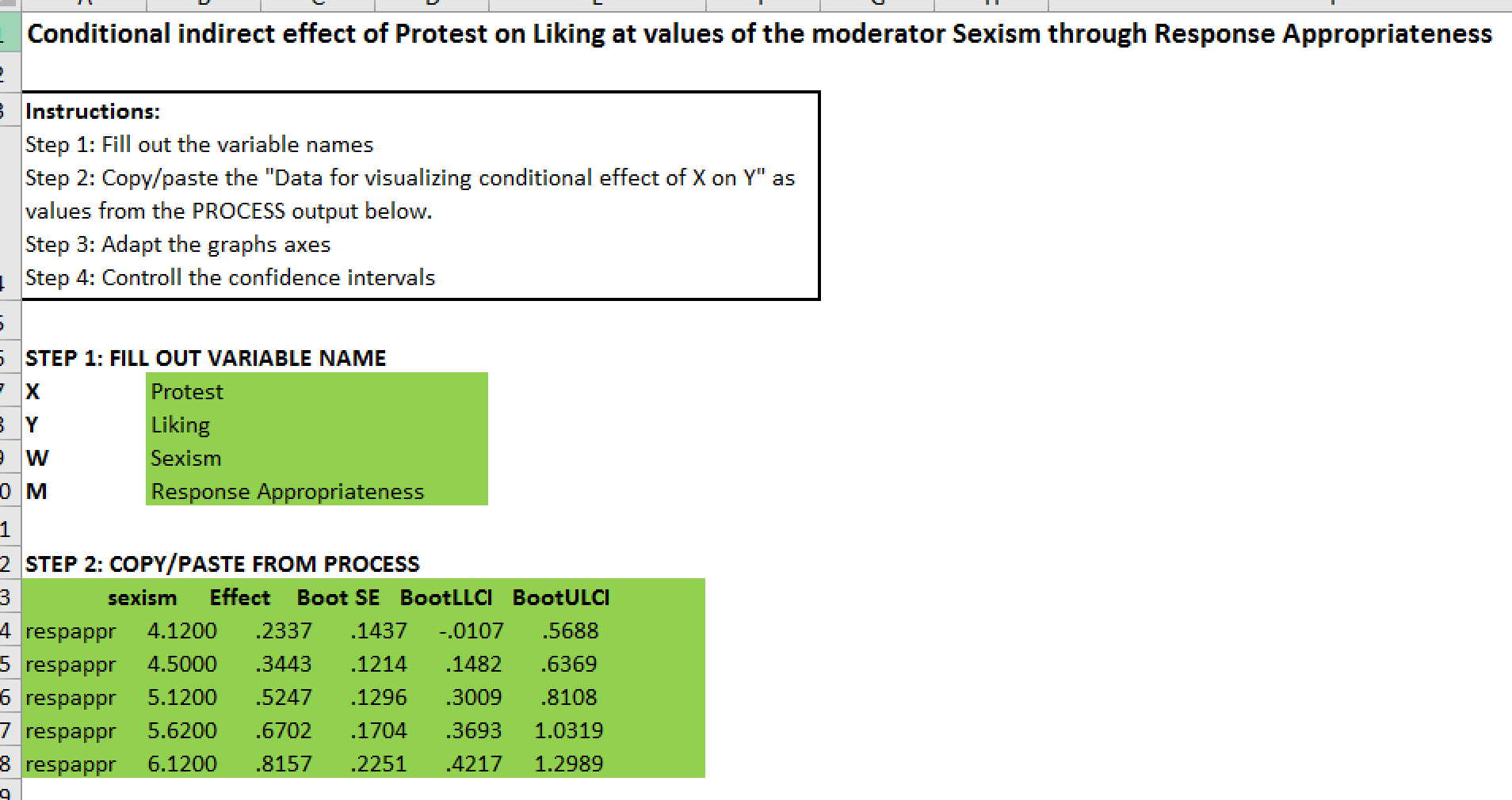 This gives you the final graph “Conditional indirect effect of Protest on Liking at values of the moderator Sexism through Response Appropriateness”:
This gives you the final graph “Conditional indirect effect of Protest on Liking at values of the moderator Sexism through Response Appropriateness”:
We hoped you found this blog informative, and please let us know your comments! If you would like to see more blogs with in depth explanation about how to interprete the results, please let us know.
If you want to make your own graphs: the MD2C Graphing Template is now available in our store!
References
Dawson, J. (n.d.). Interpreting interaction effects. Retrieved from http://www.jeremydawson.co.uk/slopes.htm
DeCoster, J. (2009, 9 14). Graphing moderated mediation. Retrieved from Microsoft Excel Spreadsheets: http://www.stat-help.com/spreadsheets.html
Garcia, D., Schmitt, M., Branscombe, N., & Ellemers, N. (2010). Women’s reactions to ingroup members who protest discriminatory treatment: The importance of beliefs about inequality and response appropriateness. European Journal of Social Psychology, 733-745.
Hayes, A. (2013). Introduction to Mediation, Moderation, and Conditional Process Analysis: A Regression-Based Approach. New York: The Guildford Press.